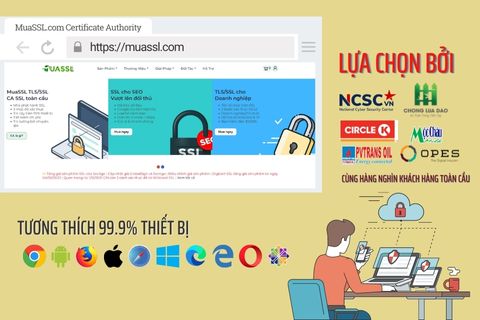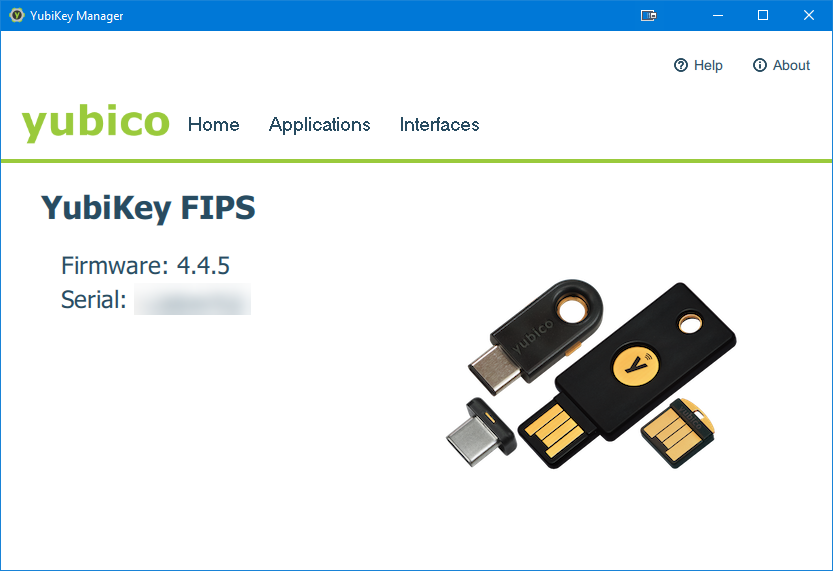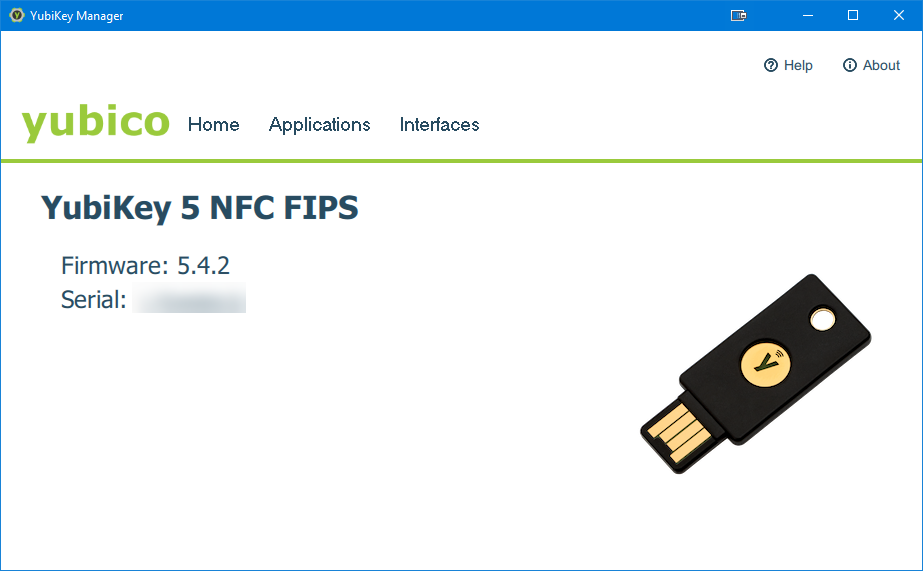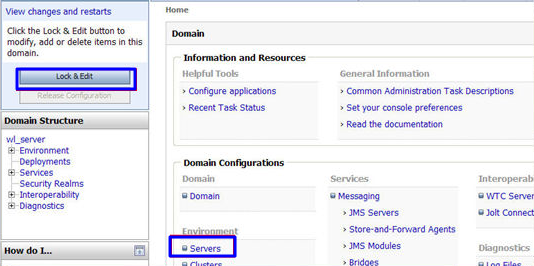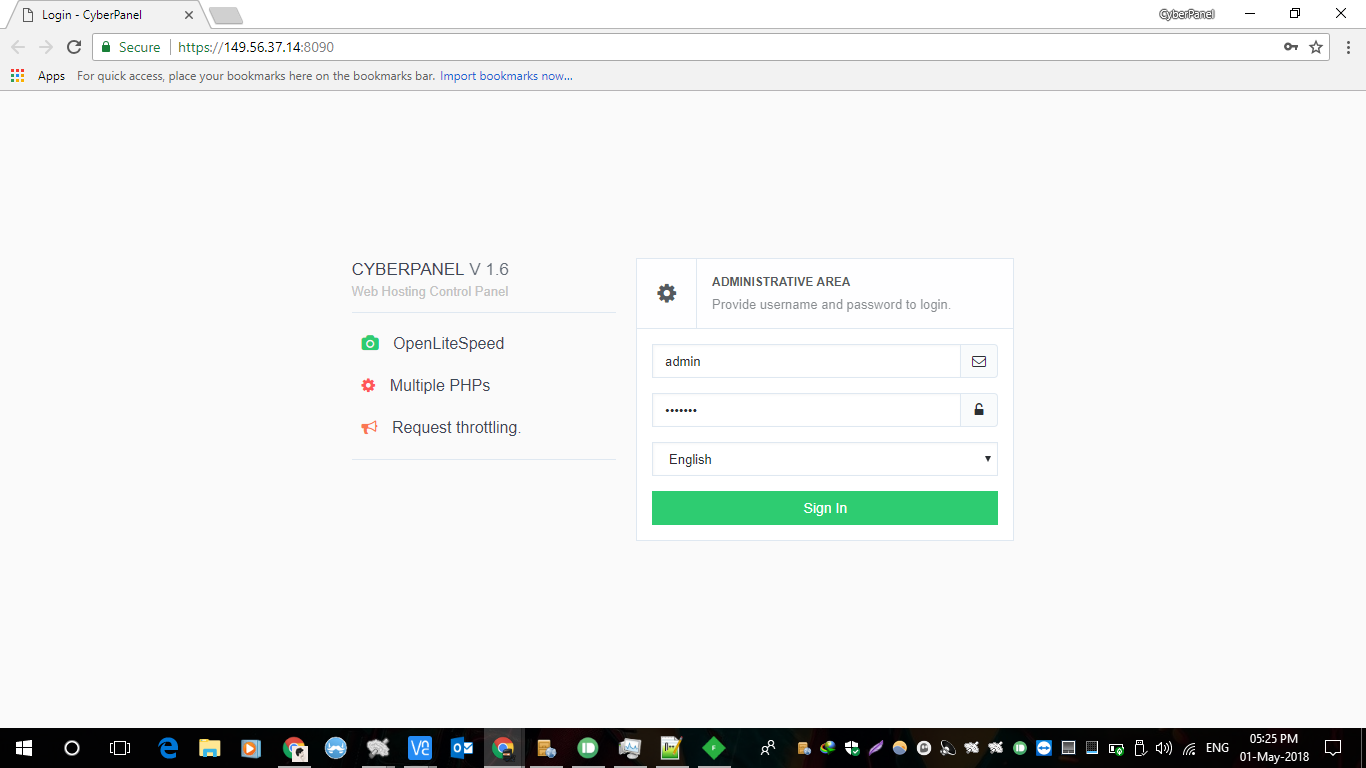Chủ đề
Tìm câu trả lời trong các chủ đềTin tức
Các tin tức & thông báoThiết lập Wildcard SSL Certificate POP/IMAP Exchange

Bài viết này MuaSSL.com sẽ hướng dẫn cách để khắc phục lỗi trên và thiết lập Wildcard SSL Certificate cho POP/IMAP trên Exchange mail server.
Các bước thiết lập Wildcard SSL Certificate POP/IMAP Exchange:
Bước 1: Mở Exchange Management Shell
Click Start -> Microsoft Exchange Server xxx -> Exchange Management Shell
Bước 2: Lấy thông tin Certificate đã được cài đặt
Chạy lệnh trên Exchange Management Shell: Get-ExchangeCertificate
Chúng ta sẽ nhận được thông tin dưới dạng:
Thumbprint Services Subject
---------- -------- -------
305C655A38E795CB1B54B279CEB5FC1F9F079A75 ...WS. CN=*.example.com, OU=IT Dep, O=Example Comp...
0F7FF199B11E662621D80700D04F ....S. CN=ExampleDC
Bước 3: Enable Wildcard SSL Certificate service POP và IMAP
Chạy lệnh trên Exchange Management Shell:
Enable-ExchangeCertificate -Thumbprint 305C655A38E795CB1B54B279CEB5FC1F9F079A75 -Services POP
Enable-ExchangeCertificate -Thumbprint 305C655A38E795CB1B54B279CEB5FC1F9F079A75 -Services IMAP
Chúng ta sẽ nhận được thông tin dưới dạng:
WARNING: This certificate with thumbprint 305C655A38E795CB1B54B279CEB5FC1F9F079A75 and subject '*.example.com' cannot used for POP SSL/TLS connections because the subject is not a Fully Qualified Domain Name (FQDN). Use command Set-POPSettings to set X509CertificateName to the FQDN of the service.WARNING: This certificate with thumbprint 305C655A38E795CB1B54B279CEB5FC1F9F079A75 and subject '*.example.com' cannot used for IMAP SSL/TLS connections because the subject is not a Fully Qualified Domain Name (FQDN). Use command Set-IMAPSettings to set X509CertificateName to the FQDN of the service.
Bước 4: Đặt FQDN cho service POP và IMAP
Để khắc phục lỗi ở bước 3, chúng ta cần đặt FQDN cho POP và IMAP với lệnh sau:
Set-POPSettings -X509CertificateName pop.example.com
Set-IMAPSettings -X509CertificateName imap.example.com
Với pop.example.com và imap.example.com là subdomain mà Quý khách sử dụng để chạy POP và IMAP
Bước 5: Kiểm tra lại thiết lập POP – IMAP
Chạy lệnh trên Exchange Management Shell:
Get-POPSettings
Get-IMAPSettings
Kết quả nhận được dưới dạng:
UnencryptedOrTLSBindings SSLBindings LoginType X509CertificateName
------------------------ ----------- --------- -------------------
{:::110, 0.0.0.0:110} {:::995, 0.0.0.0:995} SecureLogin pop.example.comUnencryptedOrTLSBindings SSLBindings LoginType X509CertificateName
------------------------ ----------- --------- -------------------
{:::143, 0.0.0.0:143} {:::993, 0.0.0.0:993} SecureLogin imap.example.com
Bước 6: Restart lại service POP và IMAP
Chạy lệnh trên Exchange Management Shell:
Restart-service MSExchangePOP3
Restart-service MSExchangeIMAP4
Như vậy chúng ta đã có thể thiết lập Wildcard SSL Certificate POP/IMAP Exchange